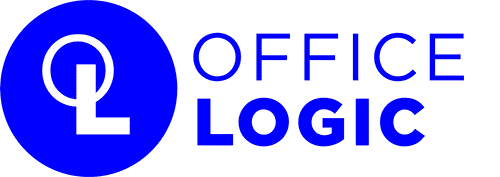Office-Logic Remote FAQ’s
If your question could not be answered by one of the FAQ’s, please contact Technical Support.
Do I need to run Office-Logic HOST on my network for Office-Logic Remote?
You must set up Office-Logic Host to use Office-Logic Remote. To set up Office-Logic Host, you must first decide whether the remote user will connect using a modem and phone line or an internet connection (or both). If you choose to use an internet connection, the PC running Office-Logic Host must be continuously connected to the internet with a static IP address. Your internet provider will assist you with obtaining a static IP address and setting up the PC to use it. Usually the PC running Office-Logic Host is on all the time and must be logged in to the network. It can run on a dedicated PC, or a user’s workstation if desired.
To start Office-Logic Host, simply run OLHOST32.EXE in the Office-Logic global directory on the server. You can either start it with “Start/Run” or create a shortcut in the “Startup” group so it starts automatically. You will need to select File/Options from the pull-down menu and specify the global and master (usually the same as global) directories.
If your Office-Logic Remote users will be connecting to Office-Logic Host through an IP connection, then you will need to open port 2661 on your firewall and have it redirected to the workstation or server that is running OLHOST32. Port 2661 is the registered port number for Office-Logic Host.
How do I install the Office-Logic Remote client on my remote PC?
Download a copy of Office-Logic Remote to the remote PC from our download page. Run the downloaded install program on your remote PC. Selecting the default options during the install will be fine. If you have a purchased Office-Logic Remote license, then enter the activation code during the installation, otherwise skip this step and Office-Logic Remote will install as a 30-day trial. Office-Logic Remote on the other PC, then select the “Remote” button from the left toolbar, then “Options/Configure”. If connecting to the host using a modem, then select the appropriate COM port for the modem and the phone number. If connecting by internet, then select TCP and the static IP address or hostname of the host. Once this is done, then you are ready to synchronize using the “Automatic” button on the toolbar to establish a connection and synchronize with the host.
How do I install my Office-Logic Remote serial number?
The Office-Logic Remote activation code needs to be entered during installation. If you have already installed Office-Logic Remote as a 30-day trial and need to enter the activation code, then you will need to run the Office-Logic Remote install program again. You will NOT lose any e-mail or data by re-installing over your 30-day trial. The License page will appear towards the end of the installation. From the License page, select the “Add License” button and enter your activation code. Click on the Add button once you have entered your activation code, and you will see your serial number in the License Window. Enter your company name in the Licensed To field and click the OK button to exit.